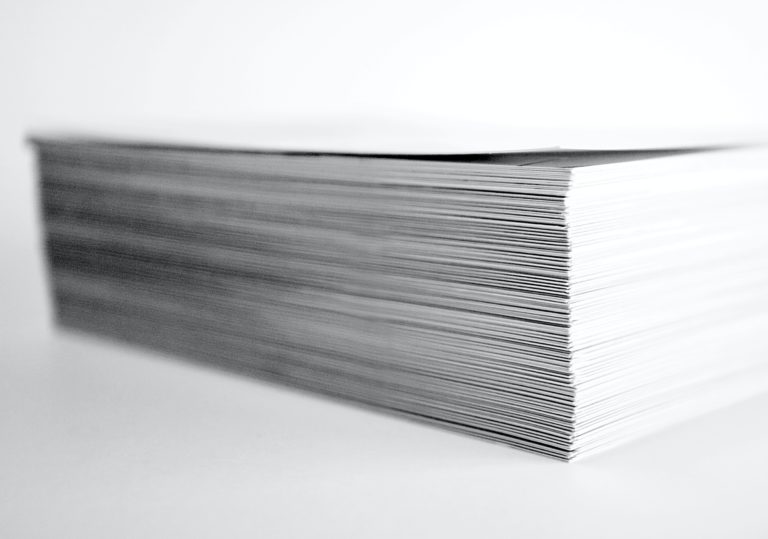Printing is a $75 billion industry in the United States. It’s a big part of how you will process memos internally and communicate with the customers and peers.
If you handle a good deal of your own print work, you must learn how to get the best service from your printing hardware. In this article, you’ll get to know more about the reasons you might be having print quality issues.
You Are in Need of New Cartridges
First things first, you need to know that you have cartridges with enough fresh ink. Today, most printers have black and color ink amount readouts directly on the printer or printer software.
If you find yourself with bad quality prints, look at your ink levels first to see if you are out of ink before looking for other problems. You can also buy high-capacity cartridges for better value.
You can get some cost estimates for the printer cartridges that you’re looking into so that you can always stay stocked and in full supply.
When you’re looking to purchase black and white or color ink cartridges, they are generally broken down into codes and numbers that correspond with the type of printer that you have.
You can subscribe to a company that provides a cartridge subscription service so that you can always have everything you need in full supply.
Low-Quality Files
Sometimes it’s not the printer that’s the problem, but issues with the files. Consider the types of printing jobs that you conduct regularly so that you’re able to choose the ideal file formats.
Check the file to see if it has been compressed or otherwise altered to save space as that can compromise the quality. Printers are just digital copiers, so always make sure that you’re starting each project with high-resolution files whenever possible.
Your Printer Heads Are Clogged
Printer heads are the components of your printer that take the ink from the cartridge and transfer it to your paper. These printer heads come with a variety of small nozzles that ink to the right location based on the dot pattern.
When these nozzles become clogged, they can cause printing issues that you’ll see in the form of speckling, streaking, or other shifts in color. Cleaning heads is a simple way to get your printer working at its full potential again.
Pay careful attention to any printouts that are faded or showing splashes or streaks. These mistakes mean that it’s likely time for you to get the printer heads checked out and cleaned.
You can use a solution of water and ammonia to clean your printer heads yourself. However, you should always consult your manufacturer’s instructions and warranty before you try to handle printer head clogs or other maintenance.
It’s Time to Update the Printer Drivers
Sometimes there’s a software issue at play that is causing your printer to malfunction. Every printer comes with software drivers that tell your computer how to communicate and interact with the printer.
When you are noticing that you have gibberish or inexplicable symbols printing out, this is a sure-fire sign that driver issues are at play. Most manufacturers regularly put out new drivers that you can access by visiting the company’s website or enabling Wi-Fi access on your printer for automatic updates.
Routinely check for updated drivers to keep your printer running as smoothly as possible.
The Office is Having Temperature and Humidity Issues
Sometimes it’s the environment that causes issues with printing. This is particularly the case if your office is hot and humid. You should regularly check the temperature and humidity in the office if you are noticing print quality issues or otherwise experiencing problems with your printer.
Printing that is subject to humidity may become discolored or create smudges or other downgrades. Printing paper that is exposed to humidity will begin to warp and bunch up to the point of causing paper jams.
Take the time to check, control, and maintain the humidity levels in your office at all times so that you don’t have an issue getting the quality printing performance that you’re looking for.
If you cannot control the environment directly, consider moving printers away from windows where sunlight is present or using a box fan to circulate air more evenly throughout the room.
Your Settings Aren’t Accurate
Check and double-check your printer’s LED and software to make certain that there are no warnings or indicators lit. Many of today’s printers have detailed troubleshooting menus that let you fix issues as they come about.
If you see any warnings or error messages, double-check the printer settings to make sure that everything is correct. It’s very common for people to have printing preferences saved in their systems without realizing it. This mostly affects offices in which many individuals share the same computer.
You Could Ditch Your Printer for Good, Too!
Printing is one of the most fundamental tools that you can use to grow your company, and ensuring that your print work is done correctly will always be beneficial.
When you notice printing issues, remember these tips and make changes as needed. Printing problems should not ruin the quality of your print work, and by using a service like Goin’ Postal, you can have your print jobs done without having to stress about quality issues or maintenance.
Goin’ Postal is more than happy to help you with all your printing needs. Use our contact form to get in touch, or give us a call at (541) 679-5711 in Green, or (541) 900-1518 for our Garden Valley Mall location in Roseburg.